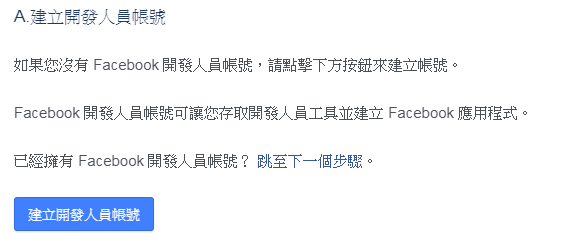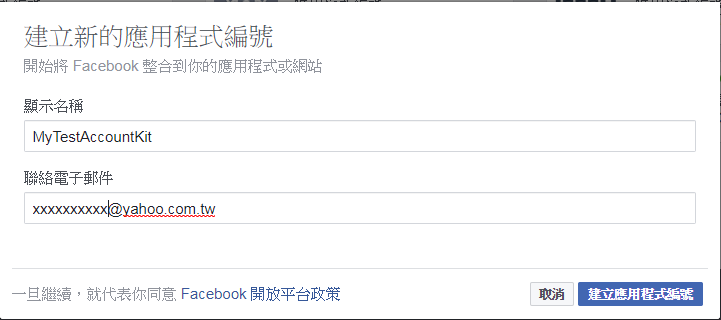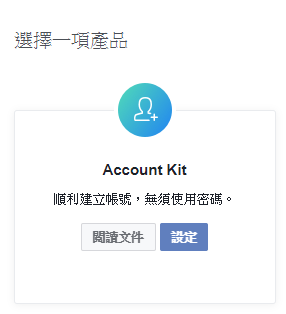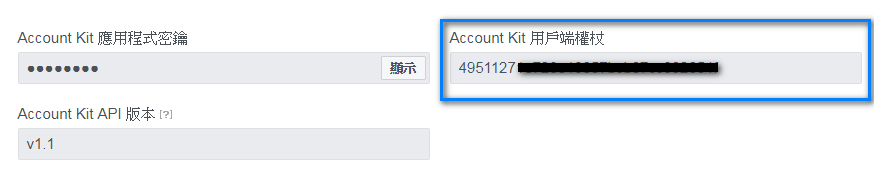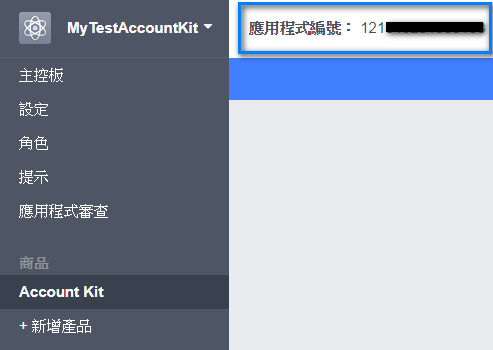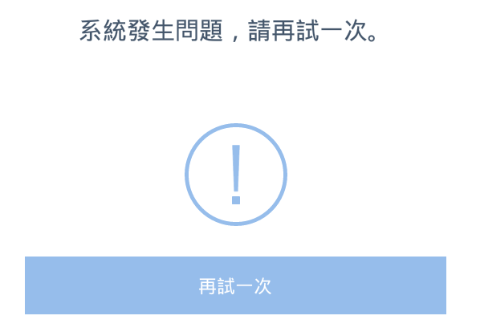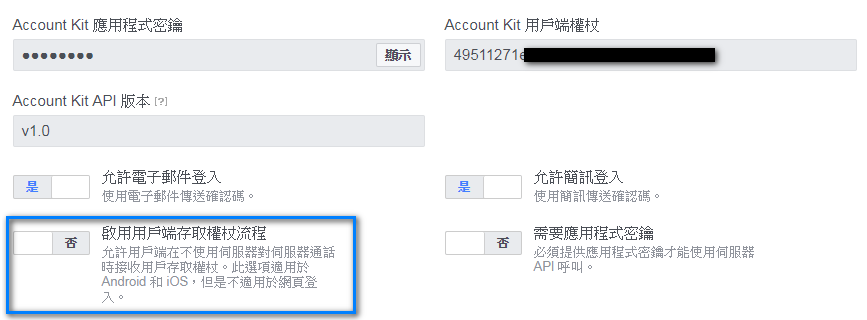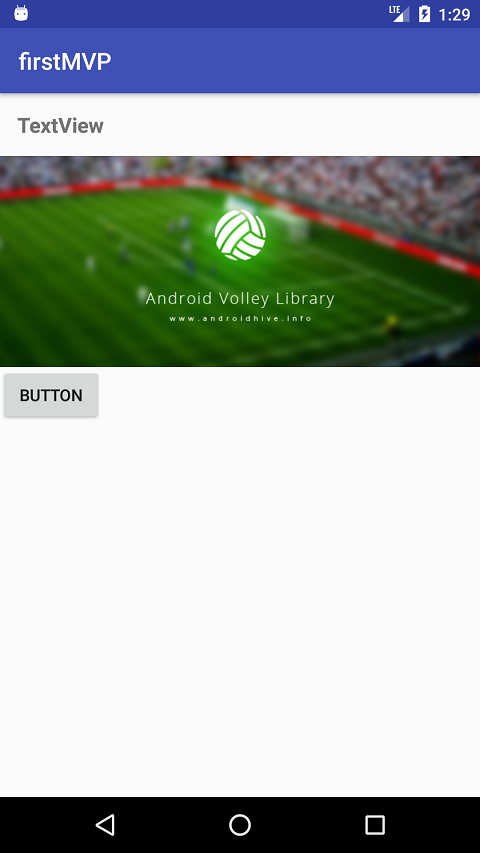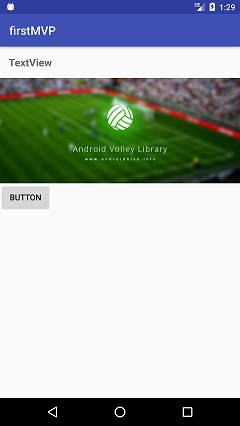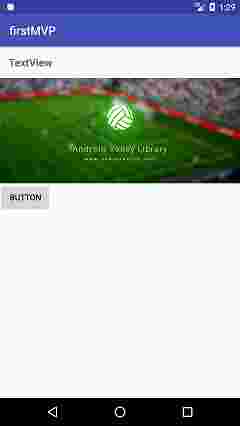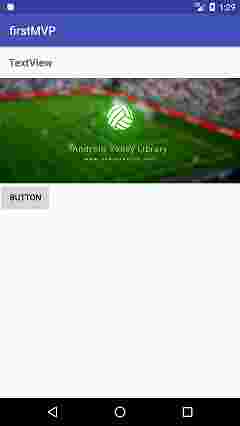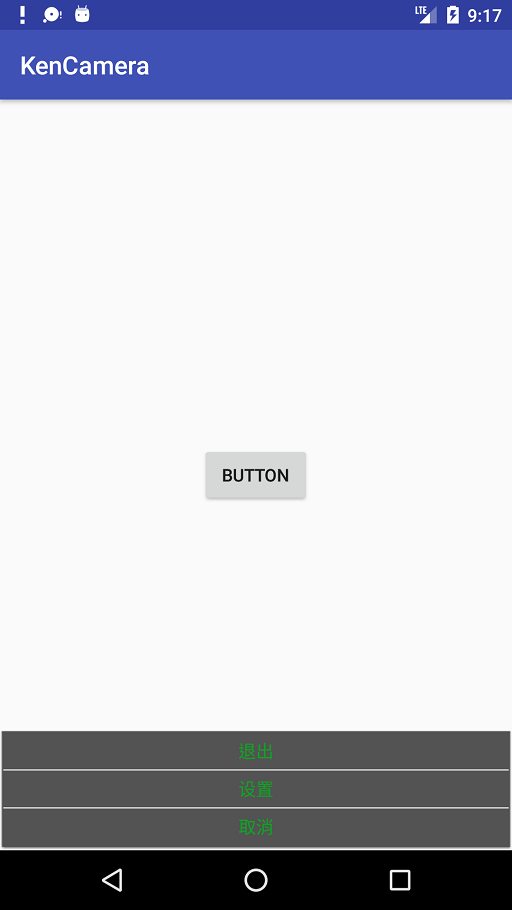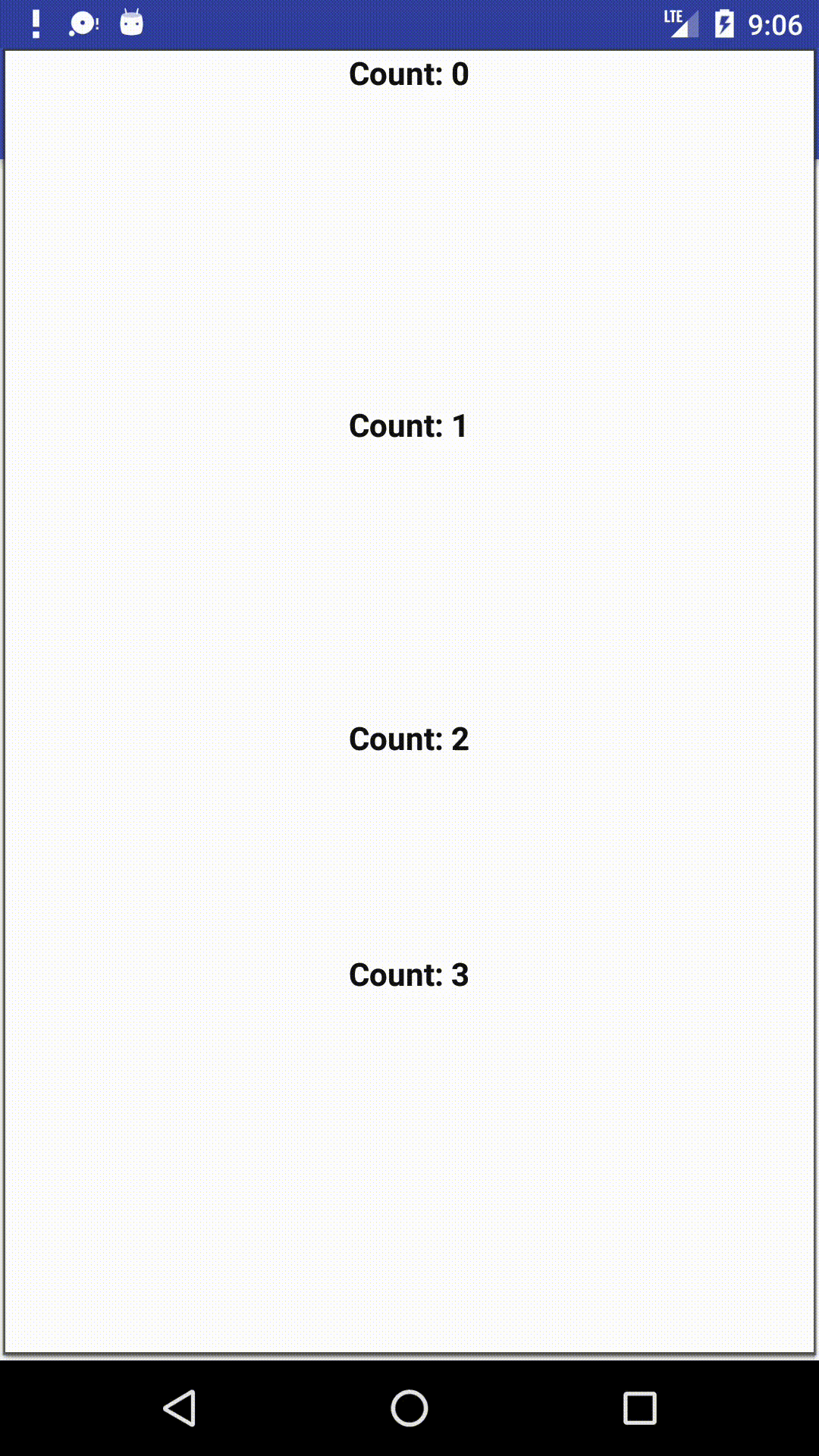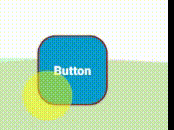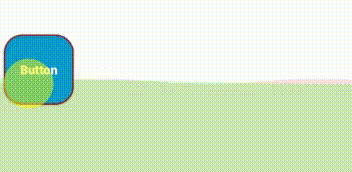// popupwindow的layout
<?xml version="1.0" encoding="utf-8"?>
<LinearLayout xmlns:android="http://schemas.android.com/apk/res/android"
android:orientation="vertical" android:layout_width="match_parent"
android:layout_height="match_parent">
<TextView
android:id="@+id/tv_exit"
android:layout_width="match_parent"
android:layout_height="wrap_content"
android:layout_marginBottom="2dp"
android:layout_marginTop="2dp"
android:gravity="center_horizontal"
android:text="退出"
android:textStyle="bold" />
<TextView
android:id="@+id/tv_set"
android:layout_width="match_parent"
android:layout_height="wrap_content"
android:layout_marginBottom="2dp"
android:layout_marginTop="2dp"
android:gravity="center_horizontal"
android:text="设置"
android:textStyle="bold" />
<TextView
android:id="@+id/tv_cancel"
android:layout_width="match_parent"
android:layout_height="wrap_content"
android:layout_marginBottom="2dp"
android:layout_marginTop="2dp"
android:gravity="center_horizontal"
android:text="取消"
android:textStyle="bold" />
</LinearLayout>